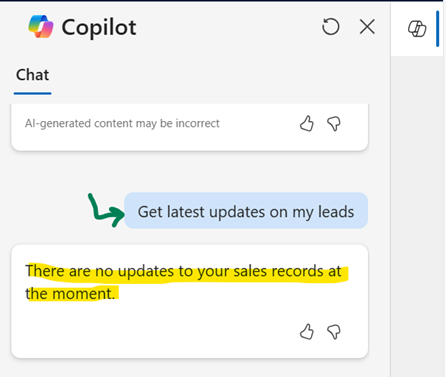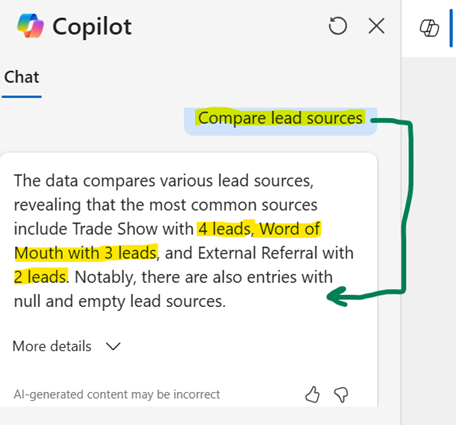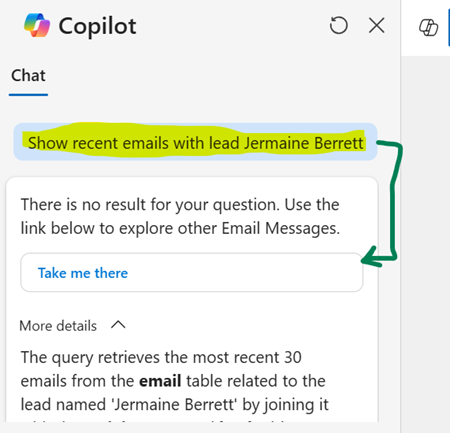In the fast-paced world of sales, staying organized and efficient is crucial for success. This blog explores how Copilot for Dynamics 365 Sales can revolutionize the way salespersons manage their daily tasks. Discover a range of useful prompts that help streamline lead management, track opportunities, analyze performance, and prepare for meetings. Learn how to leverage Copilot's natural language capabilities to enhance productivity, make data-driven decisions, and drive better business outcomes. Transform your sales processes with the power of Copilot in Dynamics 365 Sales.
Here are some useful Copilot prompts for salespersons regarding leads in
Dynamics 365 Sales:
Getting Information
- "Show my
leads": Displays a list of
all your current leads.
- "Get details of
lead [Lead Name]": Provides detailed
information about a specific lead.
- "Show leads by
status": Lists leads
categorized by their status (e.g., new, contacted, qualified).
- "Get latest
updates on my leads":
Shows recent changes or updates to your leads.
Analyzing Leads
- "Show lead
conversion rate": Displays the
conversion rate of your leads.
- "Compare lead
sources": Compares the
performance of different lead sources.
- "Show leads by
region": Lists leads based on
their geographical region.
Preparing for Meetings
- "Prepare for
meeting with lead [Lead Name]":
Summarizes notes and recent interactions with a specific lead.
- "Show recent
emails with lead [Lead Name]":
Displays recent email communications with a specific lead.
Follow-Up Actions
- "Show leads that
need follow-up": Lists leads that
require follow-up actions.
- "Remind me to
follow up with lead [Lead Name]": Sets a reminder to follow up with a specific lead.
Insights and Summaries
- "Summarize lead
[Lead Name]": Provides a summary of
a specific lead's information and interactions.
- "Show top
leads": Displays the most
promising leads based on predefined criteria.
Conclusion
By using
Copilot for Dynamics 365 Sales, sales teams can significantly enhance their
reporting capabilities. This powerful combination allows for the seamless
creation of detailed and insightful sales reports, leveraging data stored in
Dataverse. With Copilot's intuitive prompts, salespersons can easily track
performance, manage leads, and make data-driven decisions. Embrace this
technology to streamline your sales reporting process and stay ahead in the
competitive market.